Workspace
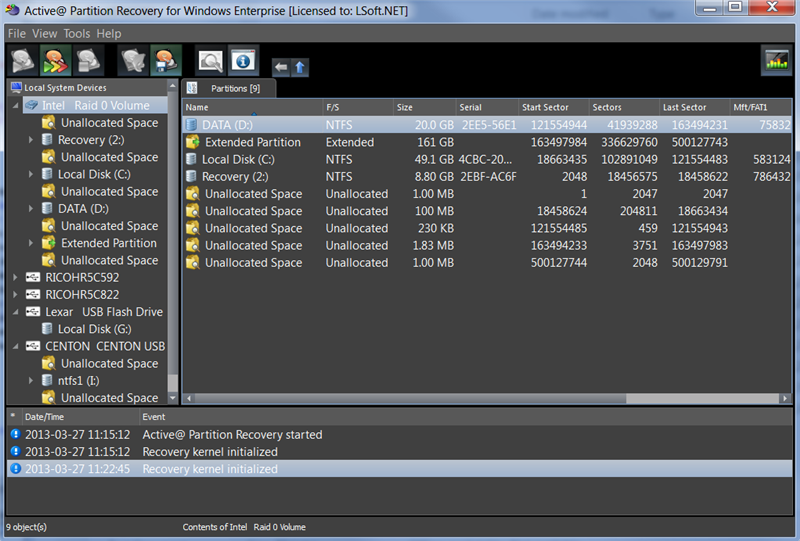
When you start Active@ Partition Recovery, it retrieves information about all media storage devices and volumes on your computer. The message in the status bar shows "Initializing Disks..."
After initial information about storage devices has been collected, the information appears in the Local System Devices and Partitions table. Each device displays partitions associated with the device. Some of the volumes have a letter (the same as in Windows Explorer), some of them do not (this means that it is either a hidden system or recovery partition, or the volume has been damaged and needs to be repaired).
In the table on the right you can see all partitions, volumes and unallocated space areas related to the chosen device. To expand a view and see a list of files and folders that belong to the particular partition (volume), click the arrow sign (>) next to the partition/volume name or double click it.
To scan and search for recently deleted partitions, select a proper Device and click QuickScan toolbar button. All device's Unallocated areas will be processed and deleted volumes (if found) will be displayed and ready for inspection and recovery.
To search for all partition data located anywhere on the disk, select the proper device and click SuperScan toolbar button. This scan is a slow proces, however the entire surface for the chosen device will be processed and deleted/damaged volumes (if found) will be displayed and ready for inspection and recovery.
When you are sure you have found your volume, click the Recover toolbar button or execute Fix Boot Sector menu command to undelete deleted partition or repair damaged volume.
