How to Rollback Partition Changes, Backup and Restore Disk Partitioning Info
Disk Partitioning Information consists of an MBR, Partition Table and Volume Boot Sectors for each existing partition on the disk. You might ask, "Why should I backup Partitioning Info"?
Here is the answer: If you something goes wrong while attempting to recover the partition (for example you recovered wrong partition), you will be able to restore the original partitioning structures for the drive being repaired.
Automatic Partitioning Backups
When you are trying to resolve your partitioning problem, you usually execute Active@ Partition Recovery commands like Fix MBR, Fix Boot Sector, Delete Invalid Partition and Recover partition. Every command execution has been automatically logged into the partitioning backup file. If something goes wrong (you recovered an incorrect partition, you accidentally removed a valid partition...) you always have a chance to rollback your last changes to the system.
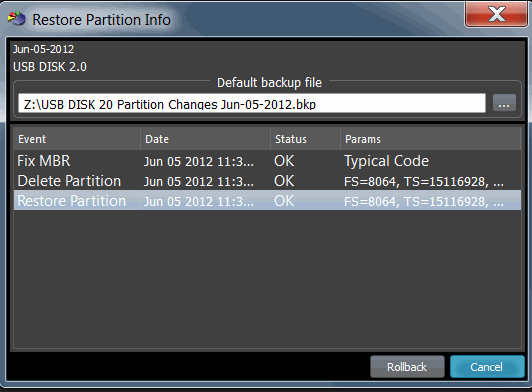
Backups are stored for each physical device at the location Partitioning auto-backups default path in Settings.
To rollback partitioning changes:
- Start Active@ Partition Recovery and select a physical device that you want to rollback the changes for.
- From the Tools menu click Rollback Partition Changes... command.
- Select a backup file, or confirm the backup file default location.
- Select a restore point to rollback to. If you executed several commands, these commands are listed.from top to bottom, and you can select a particular place to revert to.
- Click Rollback.
- Rollback process starts, you can check the results in log.
Important! To be able to rollback partitioning to the any particular restore point, we recommend that you use only the standard functions of Active@ Partition Recovery, and avoid using other tools, like Windows Disk Manager (to remove partitions, initialize disk, etc..)
To backup Disk Partitioning information manually:
- Start Active@ Partition Recovery and select a physical device (HDD, USB, MemoryCard...) that you want to create a backup for.
- From Tools menu click Backup Partitioning Info... command.
- Select a file name and location to store the backup to.
- Click Save.
To restore Disk Partitioning from the backup:
- Start Active@ Partition Recovery and select a physical device that you want to restore backup for.
- From Tools menu click Restore Partitioning Info... command.
- Select a backup file.
- Click Open.
- Restoration process starts, you can check the results in log.
Important! Existing disk partitioning structure will be overwritten on the disk where you restore Disk Partitioning backup file to.
